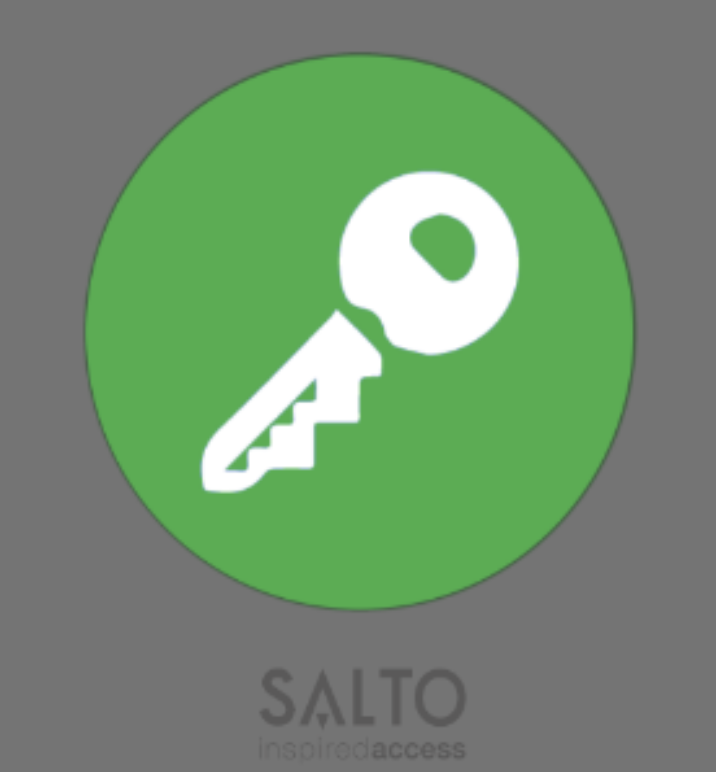Unlock the room with your phone
With us, you can unlock your room with your mobile key. To do so, follow the steps below:
Step 2: Key
Once you have logged in with your phone number, you will receive the key assigned to you.
Key assigned:
If your phone number has a key assigned, the confirmation screen appears. The verification code is sent to your phone via a text message. Enter it in the verification form. Once verified, JustIN Mobile will be launched.
Key not assigned:
If no key has been assigned to your phone number, the following message is displayed:
"This number has no key assigned. Please contact your key issuer to receive a key. Your key issuer could be the hotel or apartment you are staying at."
If you see this message, please check with the person or entity that issued your key. As previously mentioned, this could be the hotel or apartment you are staying at. You should also check that the phone number you provide is correct and that it matches the phone number that the key issuer has in your name.
Key cancellation:If your key issuer cancels your key, you will no longer see it in JustIN Mobile, but you will still be registered in the app. However, the key list screen will be blank and will display a message informing you that no key has been assigned to you.
Step 3: Use the key
Go to the key section in the app to see an overview of your key/keys.
When you select a key from the available key list, a key detail screen appears. To use the key - and unlock the door - tap the green key on the screen and hold your phone against the door handle.